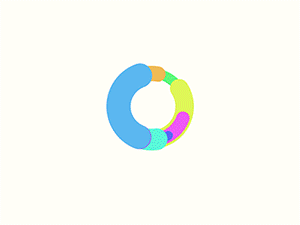COMPUTER AND IT CALSES
The First Ten Things
Ok, we’re ready for the nitty-gritty.
-
Ask your student if they know the parts of the computer.
If they say no, point out the keyboard, mouse and screen. -
Show how the mouse works.
Move it up/down and left/right and show them the result. Teach them how to stabalize with the sides of their hands when they click. Tell them they will click once on the left side most the time. The except is they will need to double-click if they are opening a folder or program. -
Tell them take the mouse and aim for the Internet Explorer icon.
(Or the preferred browser on the computer you’re using.) If it’s not on the desktop, tell them the steps. -
Tell them to aim for the text field at the top.
This is a good time to explain that the blinking cursor shows you where your text will appear when you type on the computer. They need to click inside the text field before typing. -
Tell them to type in gmail.com.
I recommend gmail so you can show them Google Drive later. Tell them you if you know the website you want to go to, you can type it in, and then click Enter to go there. If they misspell something, let them. Then explain how they can a search result that looks relevent if a site doesn’t come up right away. - Tell them to click the Create An Account button at the top, right.
-
Walk them through each text field and menu.
Be patient. There is a lot to cover here.
Explain you may have to try multiple usernames till one is available. If they click backspace when not within a textfield, explain the backspace takes you to the previous page when not in a textfield and it deletes text when you’re in a text field. Make sure they will remember their email and password or they have it written down in a safe place.
You may have to start over a few times. The goal here isn’t to be done. The goal is to allow them to learn the parts of a form and how to interact with it.Have them click the Next Step button when everything looks good. -
Send them an email.
First show them how to get to their Inbox. Using your phone, show them if anyone has their email address, they can email them. Type an encouraging note like “Congrats! You have an email address!” in the email, then watch the email come into the inbox with them. Explain the importance of remembering their email or keeping it written down so people know how they can send things to them. -
Show them how to logout.
Explain it’s import to log out when they are at a public computer, say at the library, so someone else can’t see their stuff. -
Now, see if they can log into their email.
Have them close all windows and pretend they just sat down. Repeat the steps with them and make sure they can log into their email. It may take a few times to get the hang of it. Write down the exact steps including the email and password for them if they’d like them.